The Text Block in the Gutenberg page builder allows you to add and style text throughout your website. With the aThemes Text Block, you can customize advanced typography settings and more.
Explore the sections below to learn how to use the Text Block with aThemes Blocks.
How to Use the Text Block
To get started:
- Enable the Text Block from the Blocks Dashboard.
- Once enabled, add the Text Block to your page.
- After adding it, you can begin customizing your text settings.
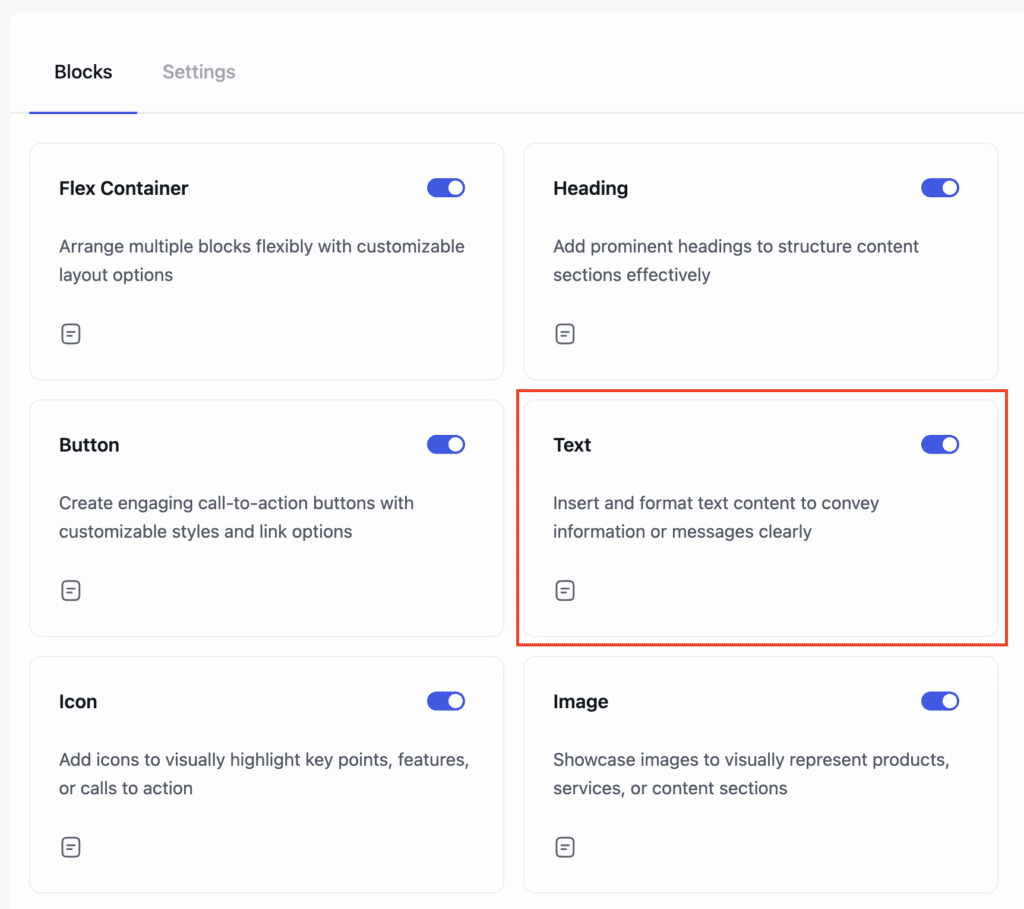
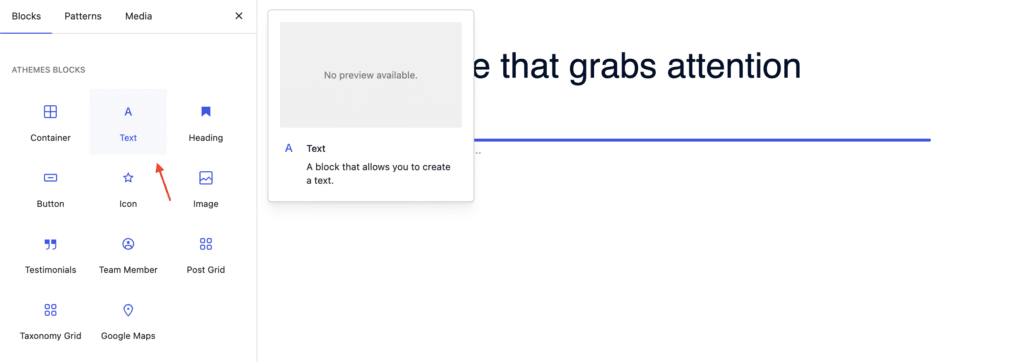
General Settings of the Text Block
When the Text Block is selected, go to the General tab in the settings sidebar. You can configure the following:
- Content: Set the HTML tag (e.g., Paragraph). You can also enable options like column layout and drop cap.
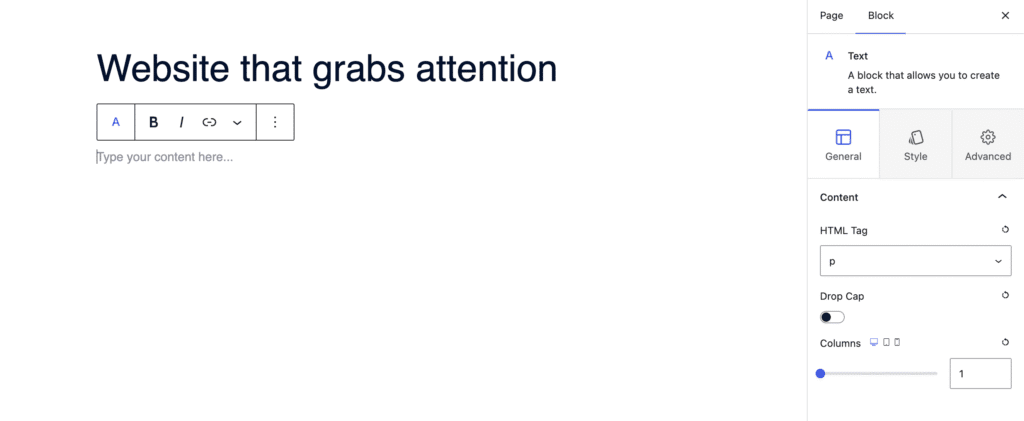
Styling Options for the Text Block
In the Style tab, you can customize the visual appearance of your text:
- Content: Set text alignment (left, center, right, justified).
- Text: Adjust typography settings and text color.
- Link: Customize the link color.
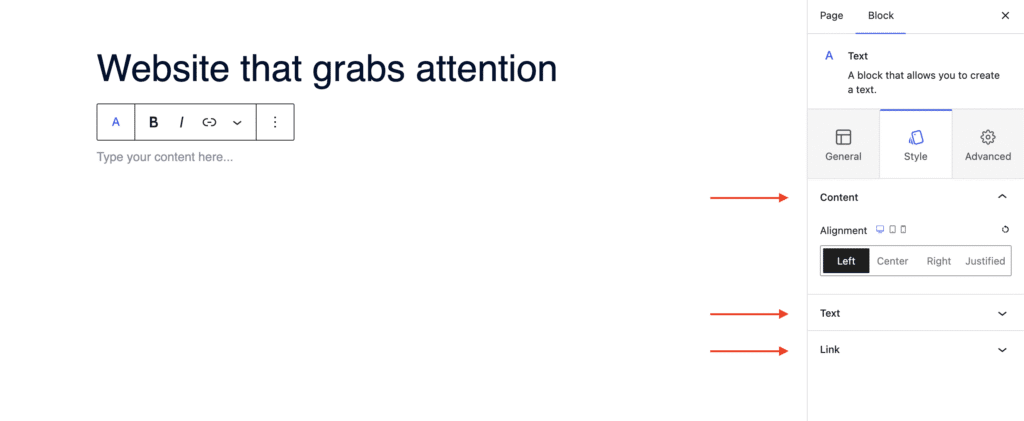
Advanced Settings of the Text Block
In the Advanced tab, you have additional customization options:
- Layout: Adjust padding, margin, and Z-index.
- Background: Set a background color for the block.
- Border: Define the border style (solid, dashed, dotted, etc.).
- Animation: Apply entrance animations like slide in, fade in, zoom in, rotate in, flip in, and more.
- Responsive: Choose to hide the block on desktop, tablet, or mobile devices.
- Advanced: Add custom CSS classes or CSS IDs for further styling.

