Testimonials are short reviews from real users who’ve tried your product or service. They highlight positive experiences, helping to build trust with potential customers and encouraging them to make a purchase.
With the aThemes Testimonial Block, you can easily display stylish, customizable testimonials on your website.
Explore the sections below to learn how to use the Testimonial Block with aThemes Blocks.
How to Use the Testimonial Block
To get started:
- Enable the Testimonial Block from the Blocks Dashboard.
- Once enabled, add the Testimonial Block to your page.
- After adding it, you can begin customizing your Testimonial settings.
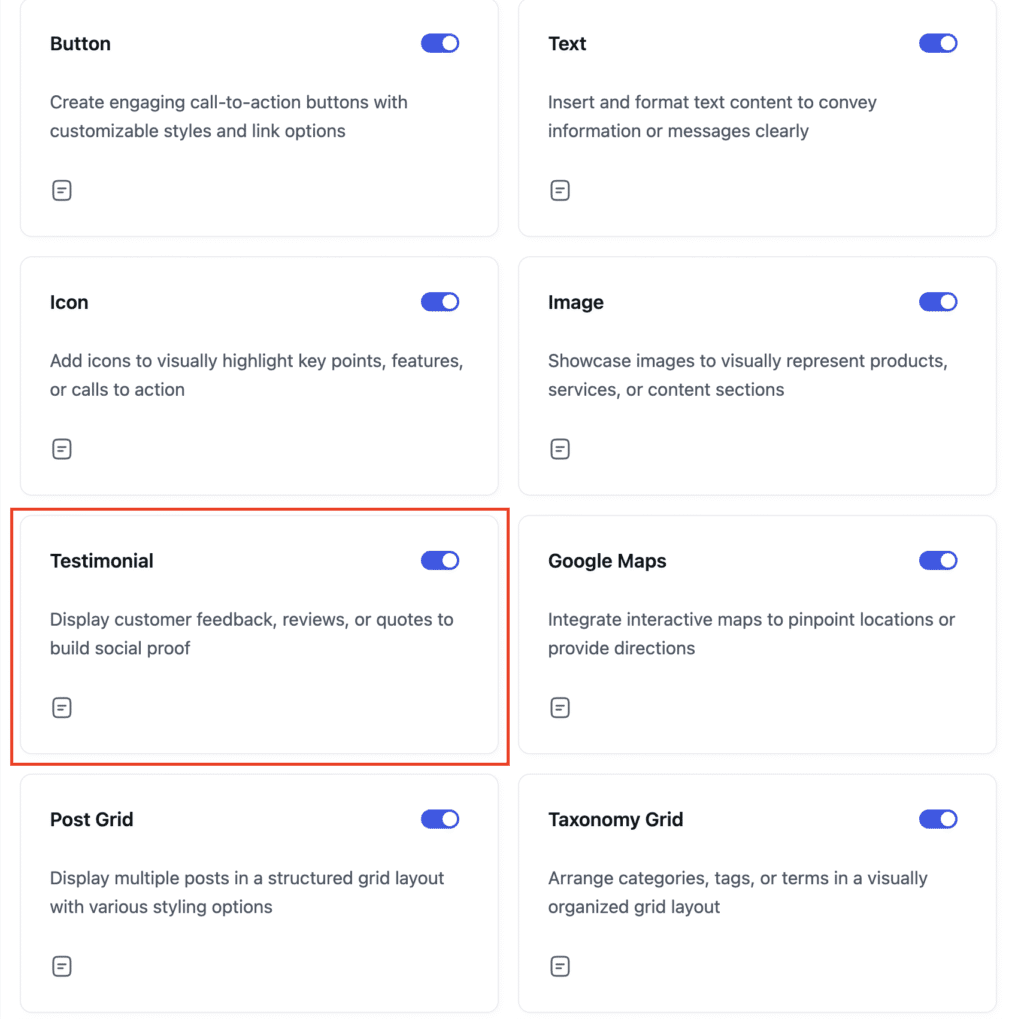
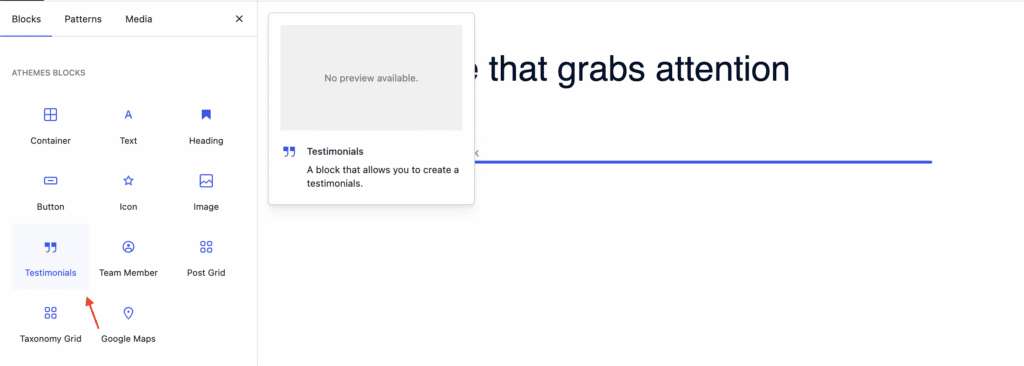
General Settings of the Testimonial Block
When the Testimonial Block is selected, go to the General tab in the settings sidebar. You can configure the following:
Content
- Set the number of testimonials to display.
- Choose the number of columns.
- Adjust the column gap and content gap.
- Set horizontal alignment to start, center, or end.
Image
- Add images based on the number of testimonials selected.
- Set the image position (top, bottom, left, right).
- Choose the image style: normal, circle, square, or rounded.
- Adjust the image size and width.
Carousel
- Enable or disable the following carousel features:
- Navigation
- Pause on hover
- Autoplay
- Loop
- Auto height
- Transition duration (in milliseconds)
- Set the navigation type to arrows, dots, or both.
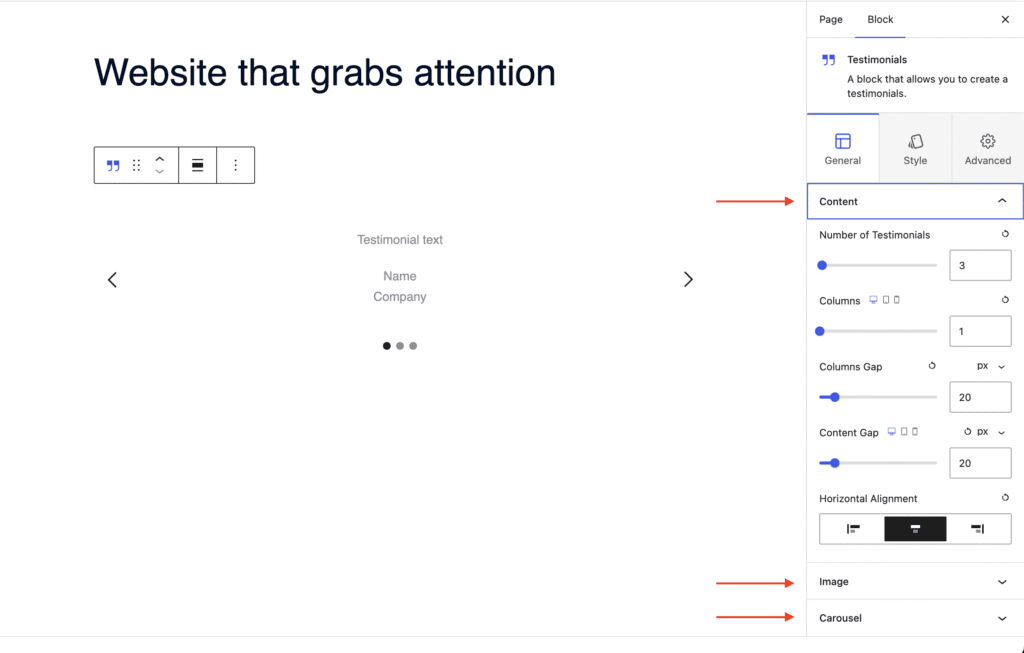
Styling Options for the Testimonial Block
In the Style tab, you can customize the appearance of different elements:
Content
- Set the color, typography, and bottom spacing.
Name
- Set the color, typography, and bottom spacing.
Company
- Set the color and typography.
Navigation
- Customize:
- Arrow size
- Arrow border size
- Arrow border radius
- Arrow offset
- Arrow color
- Arrow background color
- Arrow border color
- Dots offset
- Dots color
Background
- Set a background color for the testimonial block.
Border
- Choose a border style: solid, dashed, dotted, etc.
Spacing
- Adjust the padding and margin.
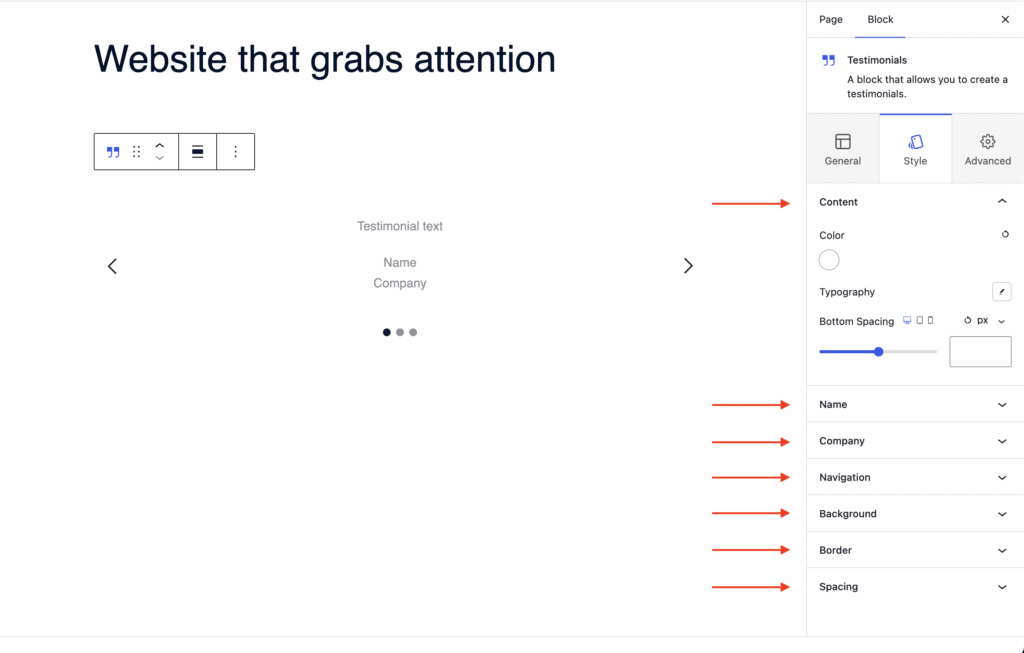
Advanced Settings of the Testimonial Block
In the Advanced tab, you’ll find more customization options:
- Layout: Adjust padding, margin, and Z-index.
- Background: Set a background color for the entire block.
- Border: Apply a border style (solid, dashed, dotted, etc.) to the whole block.
- Animation: Add entrance animations such as slide in, fade in, zoom in, rotate in, flip in, and more.
- Responsive: Control visibility by choosing to hide the block on desktop, tablet, or mobile.
- Advanced: Add custom CSS classes or CSS IDs for additional styling.

