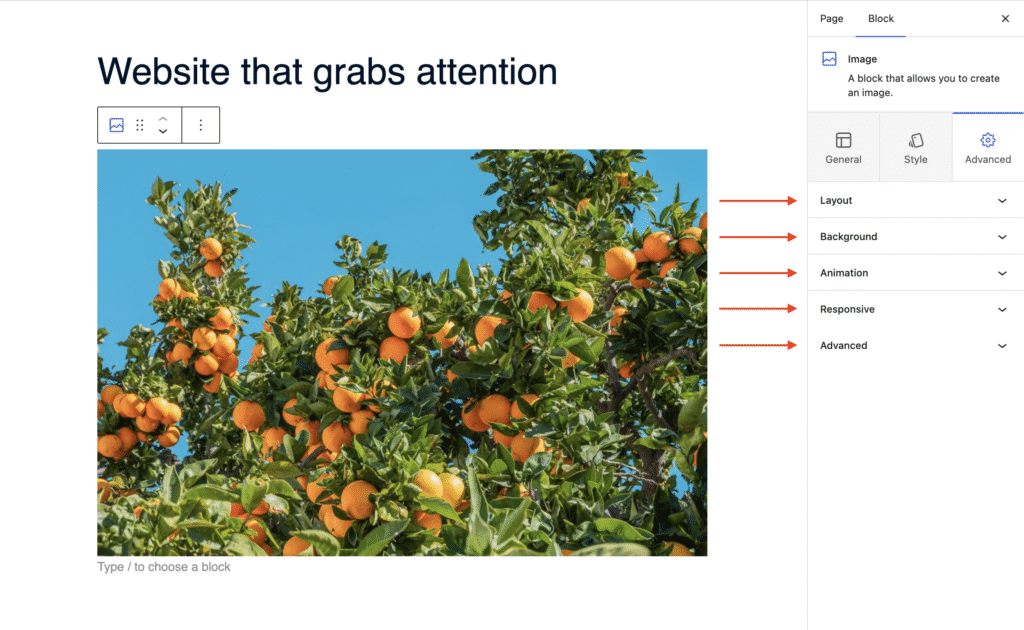Images play a vital role in making your WordPress posts and pages more engaging. They grab attention, convey emotion, and help users connect with your content. With the aThemes Image Block, you can easily add attractive and customizable images to your website.
Explore the sections below to learn how to use the Image Block with aThemes Blocks.
How to Use the Image Block
To get started:
- Enable the Image Block from the Blocks Dashboard.
- Once enabled, add the Image Block to your page.
- After adding it, you can begin customizing your Image settings.
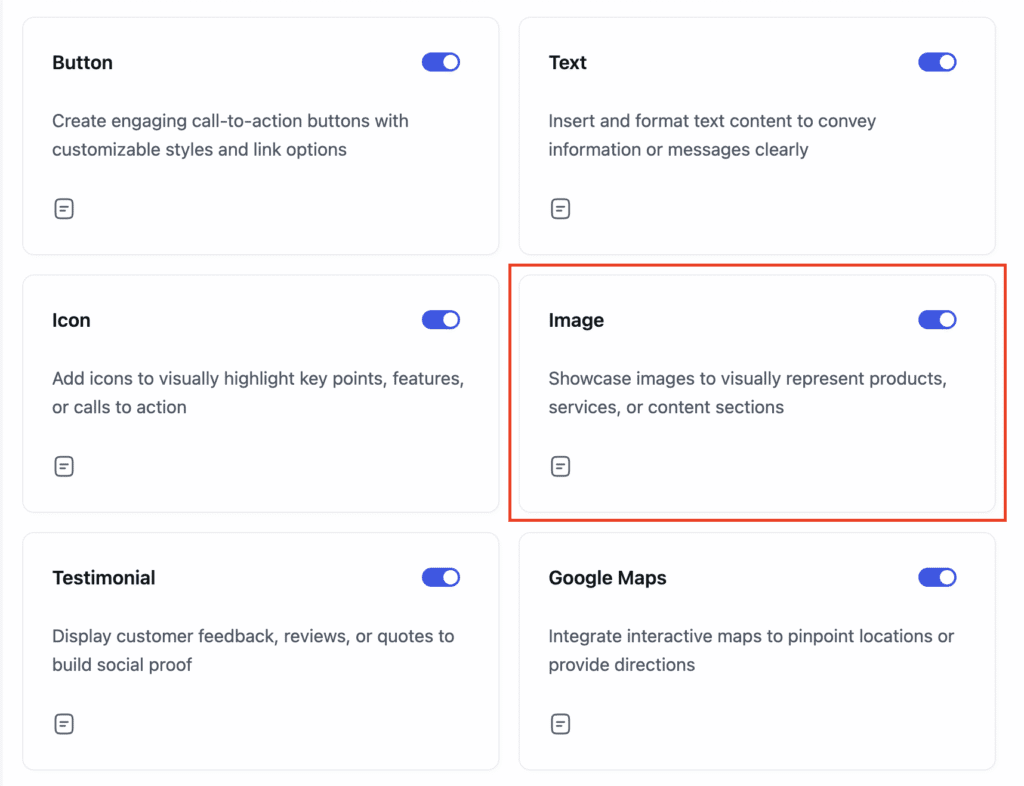
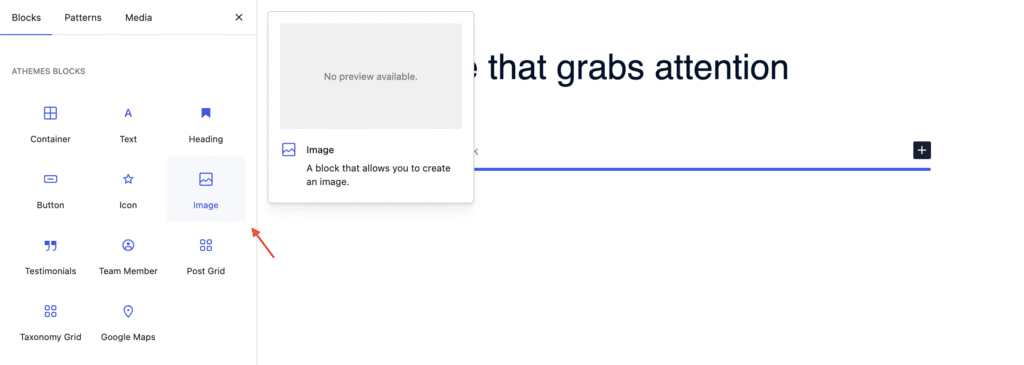
General Settings of the Image Block
When the Image Block is selected, go to the General tab in the settings sidebar. Here, you can configure:
- Content: Upload or select an image from the Media Library or your computer. Additional Options:
- Disable lazy loading
- Add a caption
- Insert a link
- Adjust the image size
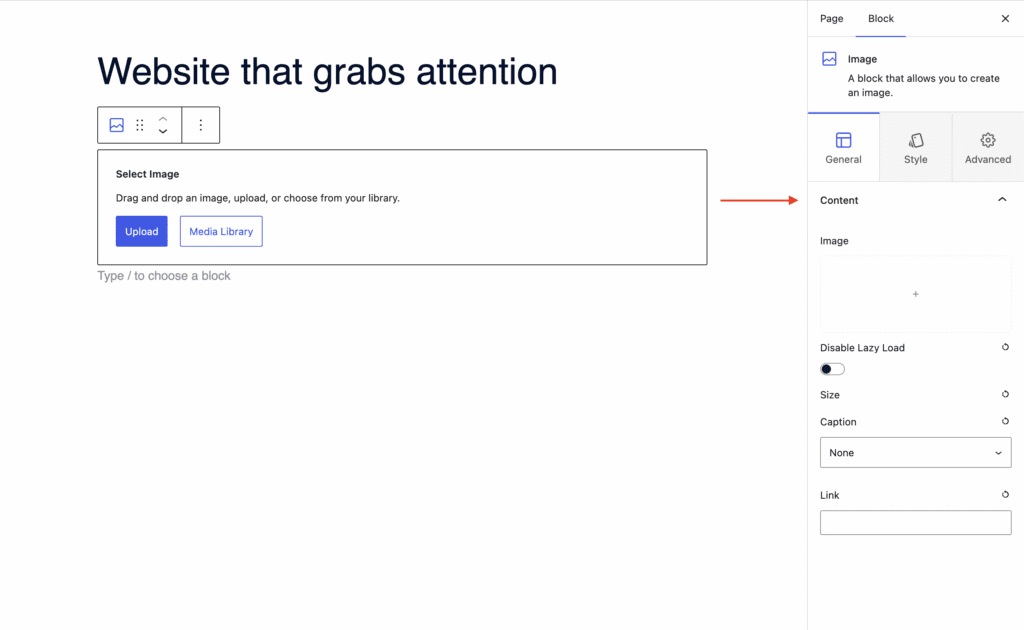
Styling Options for the Image Block
In the Style tab, you can control the visual appearance of the image:
- Content:
- Alignment: Align the image to flex start, center, or flex end.
- Dimensions: Set the width, max width, and height.
- Border: Customize the border style: choose from solid, dashed, dotted, and more.
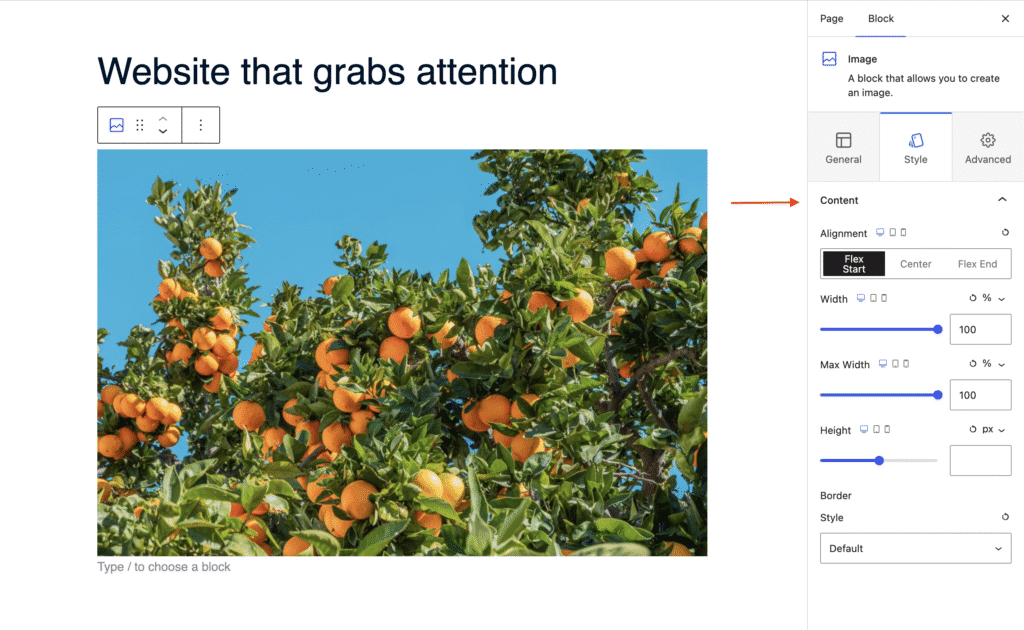
Advanced Settings of the Image Block
In the Advanced tab, you’ll find further customization options:
- Layout: Adjust padding, margin, and Z-index.
- Background: Set a background color for the entire block.
- Animation: Apply entrance animations like slide in, fade in, zoom in, rotate in, flip in, and more.
- Responsive: Control visibility by hiding the block on desktop, tablet, or mobile.
- Advanced: Add custom CSS classes or CSS IDs for additional styling.