The Team Block allows you to showcase team members using attractive and customizable layouts. You can display each team member’s name, photo, designation, social links, and more, helping visitors connect with the people behind your business.
Explore the sections below to learn how to use the Team Block with aThemes Blocks.
How to Use the Team Block
To get started:
- Enable the Team Block from the Blocks Dashboard.
- Once enabled, add the Team Block to your page.
- After adding it, you can begin customizing your Team settings.
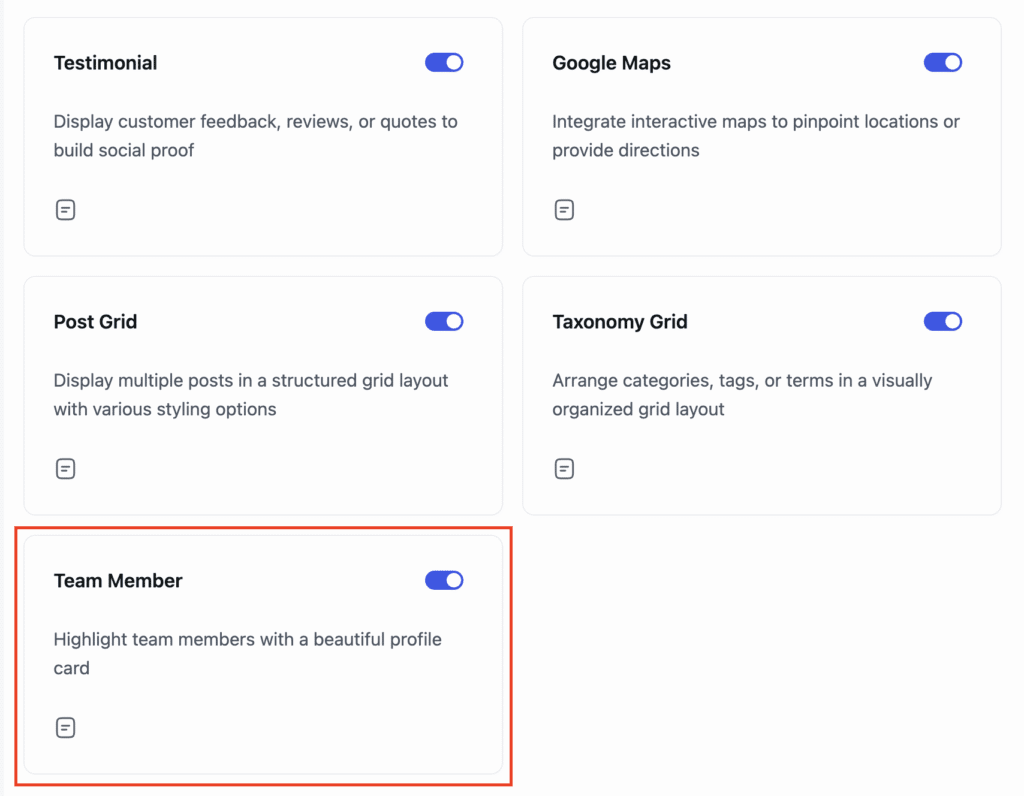
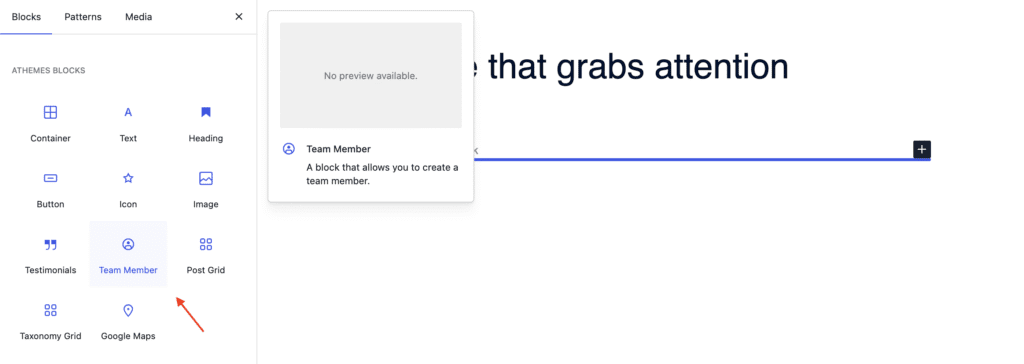
General Settings of the Team Block
When the Team Block is selected, go to the General tab in the settings sidebar. Here, you can configure the following:
Content
- Set the content gap between elements.
- Choose the horizontal alignment: start, center, or end.
Image
- Upload and add an image for each team member.
- Set the image position: top, bottom, left, or right.
- Choose the image style: normal, circle, square, or rounded.
- Adjust the image size and width.
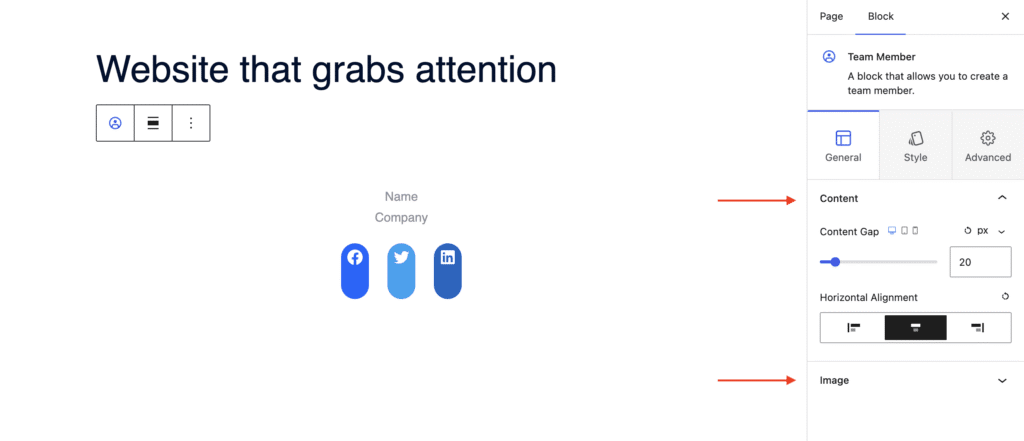
Styling Options for the Team Block
In the Style tab, you can customize the appearance of different elements:
Name
- Set the color, typography, and bottom spacing.
Company
- Set the color, typography, and bottom spacing.
Background
- Set a background color for the team block.
Border
- Choose a border style: solid, dashed, dotted, etc.
Spacing
- Adjust the padding and margin.
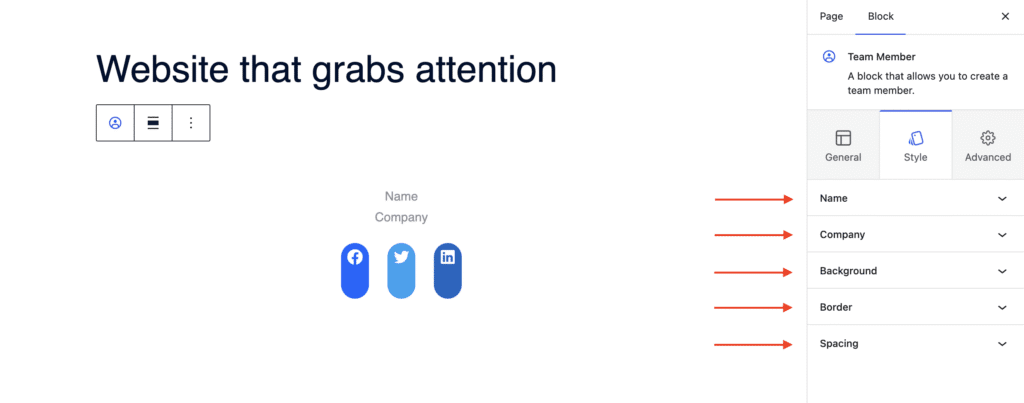
Advanced Settings of the Team Block
In the Advanced tab, you’ll find more customization options:
- Layout: Adjust padding, margin, and Z-index.
- Background: Set a background color for the entire block.
- Animation: Add entrance animations such as slide in, fade in, zoom in, rotate in, flip in, and more.
- Responsive: Control visibility by choosing to hide the block on desktop, tablet, or mobile.
- Advanced: Add custom CSS classes or CSS IDs for additional styling.

